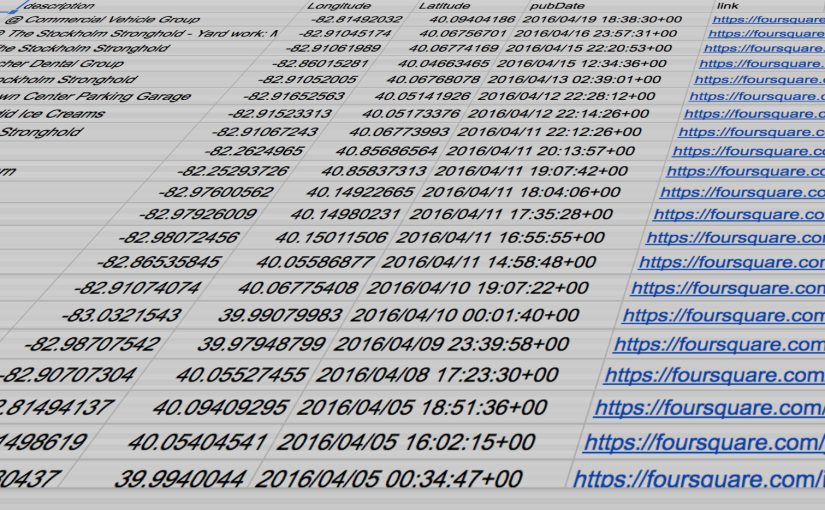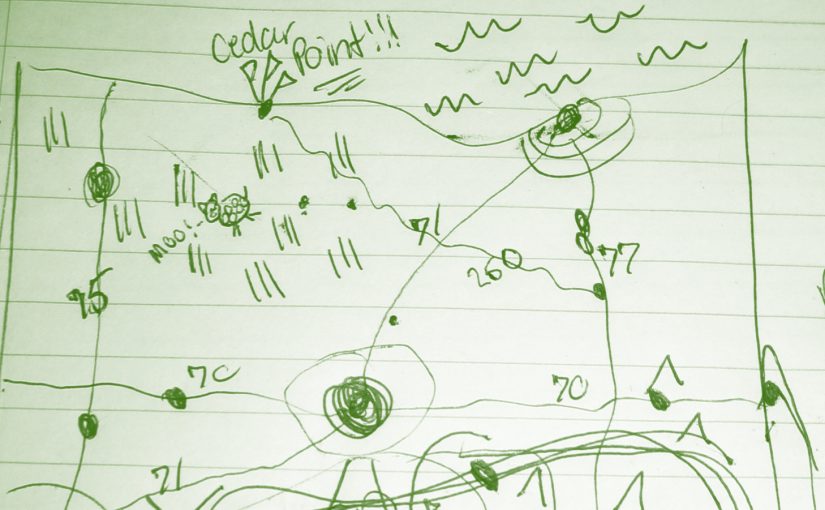Tag: google maps
-
There’s A Map For That: Part Two
Information for geo nerds like me. ➡️
-
Google Streetview Turns 1
Google Maps feature Streetview has turned one year old today. To celebrate they added 37 new areas and expanded coverage for 15 areas. MA: Springfield NY: Buffalo, Rochester, Syracuse NJ: Newark VA: Virginia Beach NC: Charlotte, Winston-Salem SC: Columbia, Greenville GA: Atlanta FL: Boca Raton, Cape Coral, Ft. Lauderdale, Jacksonville, Sarasota, West Palm Beach AL:… ➡️